
In this tutorial, we will look at the step-by-step process for Kafka Installation on Windows. Kafka is an open-source stream-processing software platform and comes under the Apache software foundation.
Installation :
Download the kafka from https://kafka.apache.org/downloads
Java Setup:
Kafka requires Java 8 for running. And hence, this is the first step that we should do to install Kafka. To install Java, there are a couple of options. We can go for the Oracle JDK version 8 from the Official Oracle Website.
Kafka & Zookeeper Configuration:
Step 1: Download Apache Kafka from its Official Site.
Step 2: Extract tgz via cmd or from the available tool to a location of your choice. Copy the path of the Kafka folder. Now go to config inside Kafka folder and open zookeeper.properties file. Copy the path against the field dataDir and add /zookeeper-data to the path.
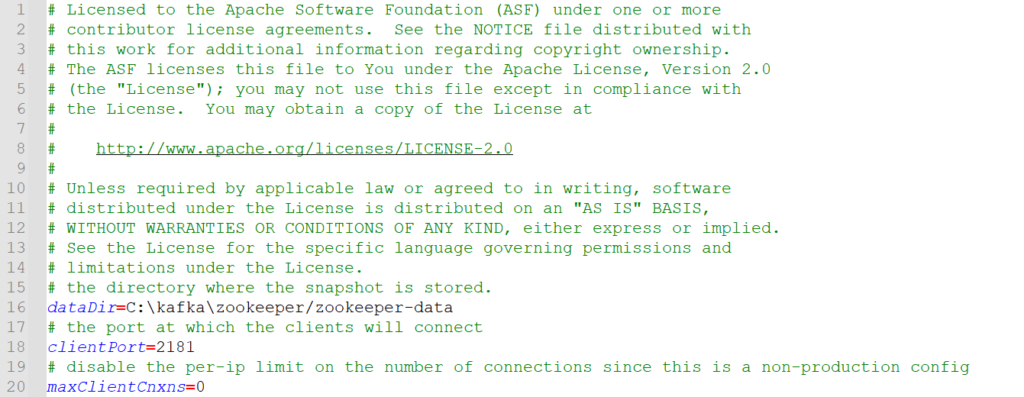
Step 3: we have to modify the config/server.properties file. Below is the change:
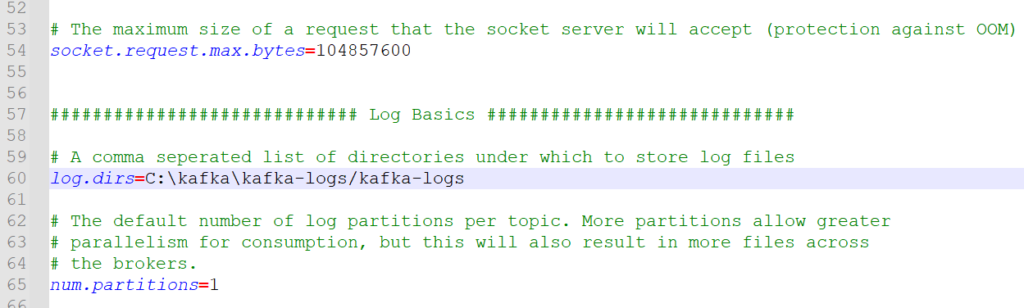
Run Kafka Server:
Step 1: Kafka requires Zookeeper to run. Basically, Kafka uses Zookeeper to manage the entire cluster and various brokers. Therefore, a running instance of Zookeeper is a prerequisite to Kafka.
To start Zookeeper, we can open a PowerShell prompt and execute the below command:
.\bin\windows\zookeeper-server-start.bat .\config\zookeeper.propertiesIf the command is successful, Zookeeper will start on port 2181.
Step 2: Now open another command prompt and change the directory to the kafka folder. Run kafka server using the command:
.\bin\windows\kafka-server-start.bat .\config\server.propertiesNow your Kafka Server is up and running, you can create topics to store messages. Also, we can produce or consume data directly from the command prompt.
Create a Kafka Topic:
- Open a new command prompt in the location C:\kafka\bin\windows.
- Run the following command:
kafka-topics.bat --create --zookeeper localhost:2181 --replication-factor 1 --partitions 1 --topic testCreating Kafka Producer:
- Open a new command prompt in the location C:\kafka\bin\windows
- Run the following command:
kafka-console-producer.bat --broker-list localhost:9092 --topic testCreating Kafka Consumer:
- Open a new command prompt in the location C:\kafka\bin\windows.
- Run the following command:
kafka-console-consumer.bat --bootstrap-server localhost:9092 --topic test --from-beginningIf you see these messages on consumer console,Congratulations!!! you all done. Then you can play with producer and consumer terminal bypassing some Kafka messages.
note: also read about Keywords in C & Variables & Constants in C.
Follow Me
If you like my post please follow me to read my latest post on programming and technology.
https://www.instagram.com/coderz.py/
https://www.facebook.com/coderz.py
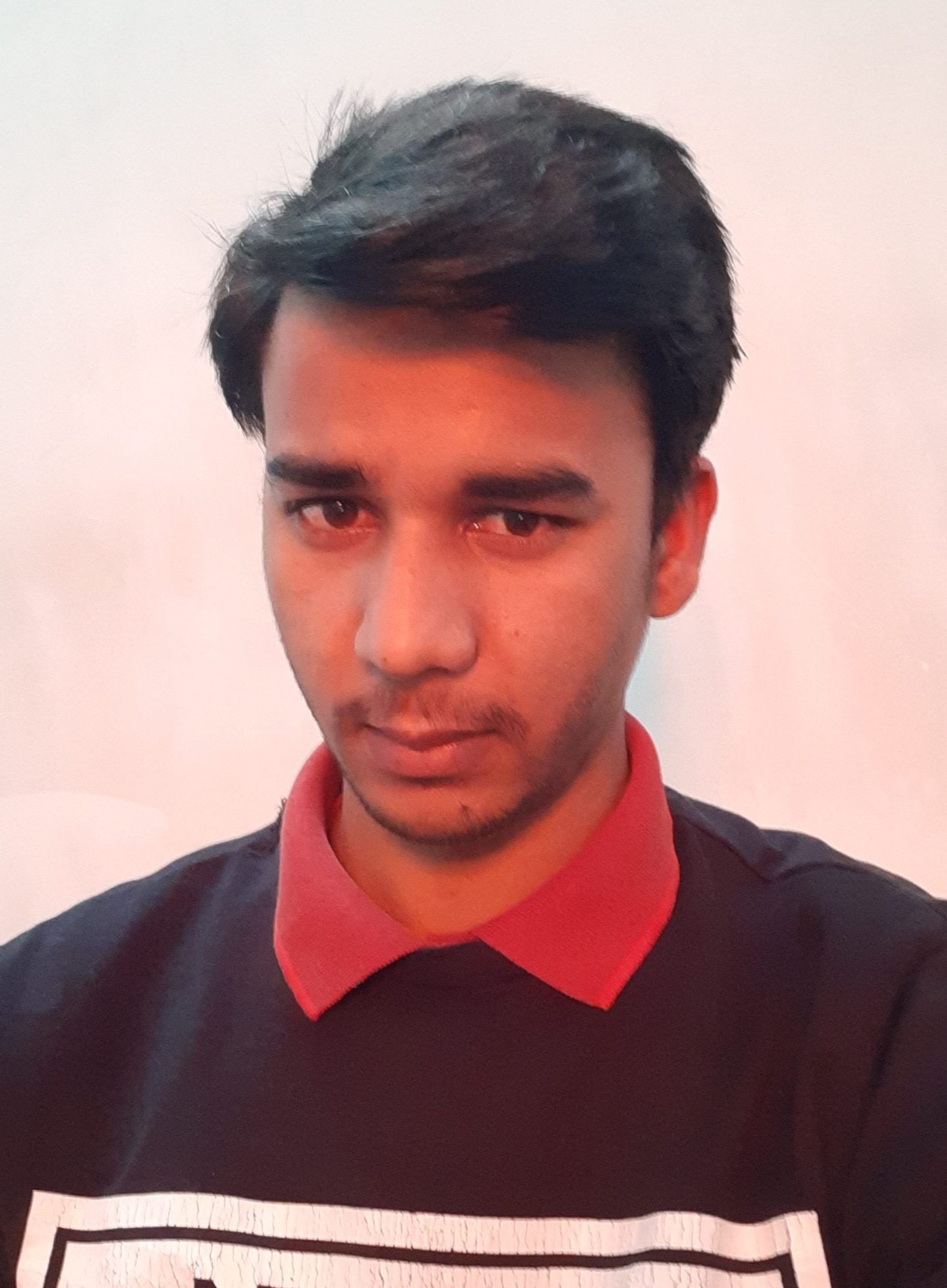
Leave a Comment
You must be logged in to post a comment.